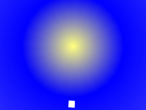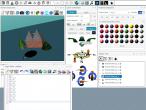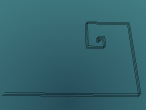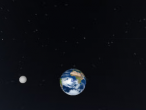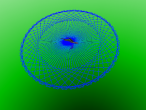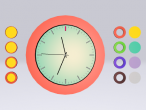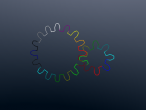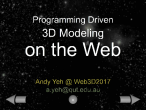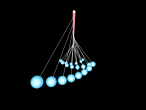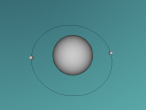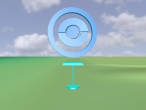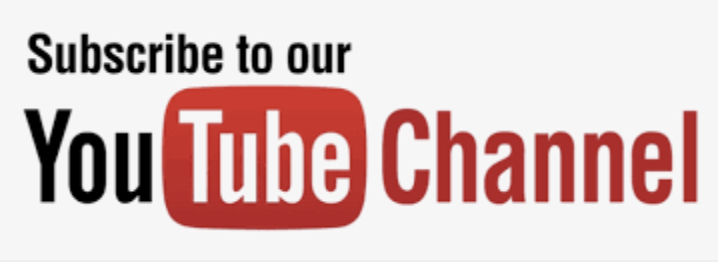Vika Byske Table

There are many design challenges set in the Furniture Visualisation Challenges page. I am very happy to be the first one to take on the first challenge.
I chose the first furniture (Vika Byske Table) from the design challeges page. Because the dimemsions were already provided, there was no need to design this table. All I need was to follow the dimemsions given and try to create in the VRMath2 Editor.

Below is the Logo program for this table.
The construction is not difficult at all since most dimensions were given. From looking at the picture, I decided the position and the size of the table legs, and the thickness of the table top. You may want to change them if you don't feel it looks like. For example, the table legs may be to thick. Give me a comment and let me know how you would change it.
The thickness of the table top is 3cm as can be seen in line 4, where I set the Y scale to 0.03.
The size/thickness of table legs is 5cm x 5cm as can be seen in line 8. The height of legs is 70cm as set by the challenge picture. The length of the bottom leg is 60cm as can be seen in line 14 and 20.
For the position of legs relative to the table top, I would like you to look at the Logo program, and start from line 10 to imagine how the turtle moves though those commands. If you found some strange numbers that you don't understand, please give me a comment below or help me to explain it.
I also like to take this opportunity to explain about applying image texture in the Logo program. In line 6, I used SELECT command. This command needs an input as the ID of the object. The command OBJECT will give ID of the most recent created object. So SELECT OBJECT is quite a handy command to use in your Logo program.
Once an object is selected, the SETITURL (Set Image Texture URL) will apply an image texture to the selected object. SETITURL command needs an input as the URL of the image file. The trick is that in Logo language, a string (Logo Word) starts with a double quote but no need to end with a double quote. Therefore, you can see in line 7, there is not a double quote at the end.
Please let me know what you think about creating furniture in VRMath2. Have fun! 
- Andy's blog
- Login or register to post comments
- 16298 reads