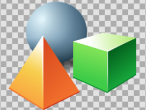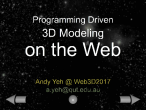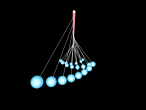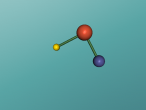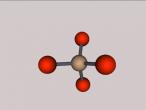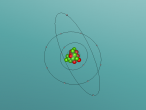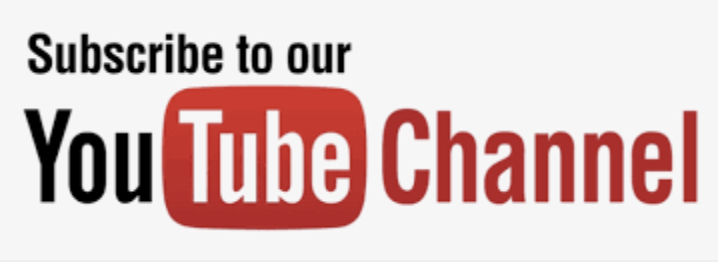Material commands
Material Commands
The material commands can be found in the material editor (ME) tab and the material chooser (MC) tab in the Property Inspector window.
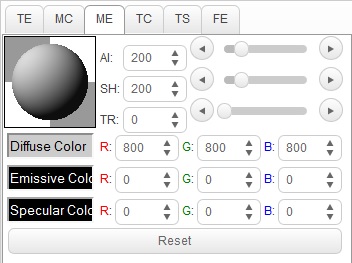 1. Material Editor
1. Material Editor
The ambient intensity (AI), shininess(SH), and transparency(TR) can all be manually changed by either the slider or the up and down arrows next to the property number.
You can also change these properties by using the following command words:
To change the ambient intensity = SETAMBIENTINTENSITY (no.) or SETAI (no.)
To change the shininess of the object = SETSHININESS (no.) or SETSH (no.)
To change the transparency of the object = SETTRANSPARENCY (no.) or SETTR (no.)
Where (no.) is the number between 0 and 1000 you wish to change the value to. As always, make sure to have a space between the command word and the variable.
The emissive colour, diffuse colour, and specular colour can be manually set by changing the values for red (R) green (G) and blue (B) of the respective colours using the arrows next to the values.
Another way to chang ethe colours are using the following command words:
Set diffuse colour = SETDIFFUSECOLOR (no.1 no.2 no.3) or SETDC (no.1 no.2 no.3)
Set emissive colour of object = SETEMISSIVECOLOR (no.1 no.2 no.3) or SETEC (no.1 no.2 no.3)
Set specular colour of object = SETSPECULARCOLOUR (no.1 no.2 no.3) or SETSC (no.1 no.2 no.3)
Where no.1 is the amount of red you want in the colour from 0 to 1000, no.2 is the amount of green you want in that colour from 0 to 1000, and no.3 is the amount of blue you want in that colour from 0 to 1000. Make sure there is a space between the command word and each variable, for example;
SETDC 500 230 0
Note: You can see the effect of the diffuse colour when the headlight is on, or see the effect of the emissive colour when the headlight is off.
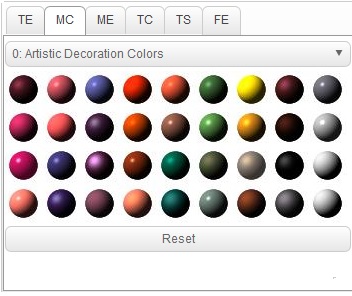 2. Material Chooser
2. Material Chooser
The material chooser (MC) tab changes the colour of the object. This is done by selecting the object you wish to change from the object tree and selecting the colour you wish to change it to from the colours shown. You can change the colour scheme from the drop down window in the tab, and to remove the colour press the reset button shown at the bottom of the tab.
- 3849 reads