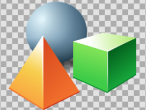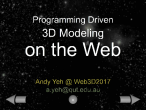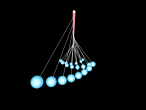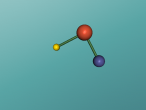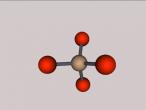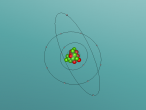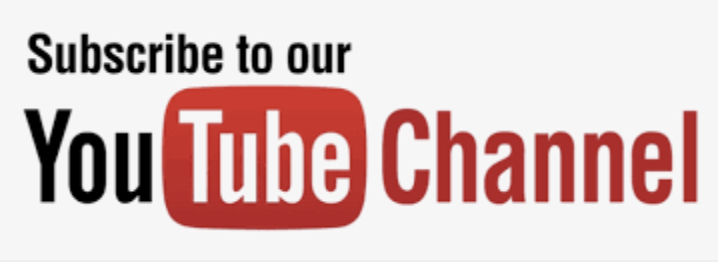Cardboard VR in VRMath2 (VRBox)
I started this VRBox application in VRMath2 since 2016 but stopped developing further in 2017. A blog about the use of Cardboard VR for 3D virtual worlds created in VRMath2 was published here. Basically, any 3D virtual worlds created in VRMath2 Editor or published/blogged in VRMath2 community can be viewed with Cardboard VR boxes.
The VRBox application can be accessed directly in your mobile browser. I have only tested in my iPhone 6 with Safari. Below are some screenshots and instructions about how to use this applicaiton. First thing first, in mobile Safari, type in the URL: https://vrmath2.net/VRBox to visit this applicaiton. Once loaded, you should see the welcome screen and some tutorial steps to use this applicaiton.
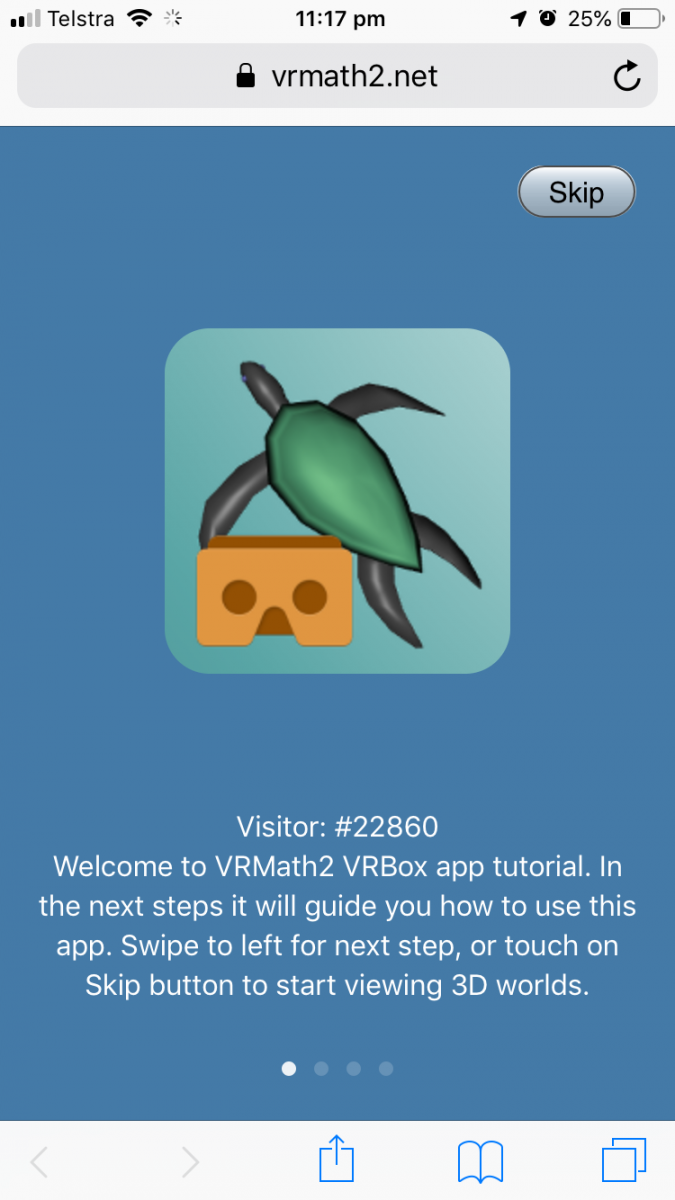
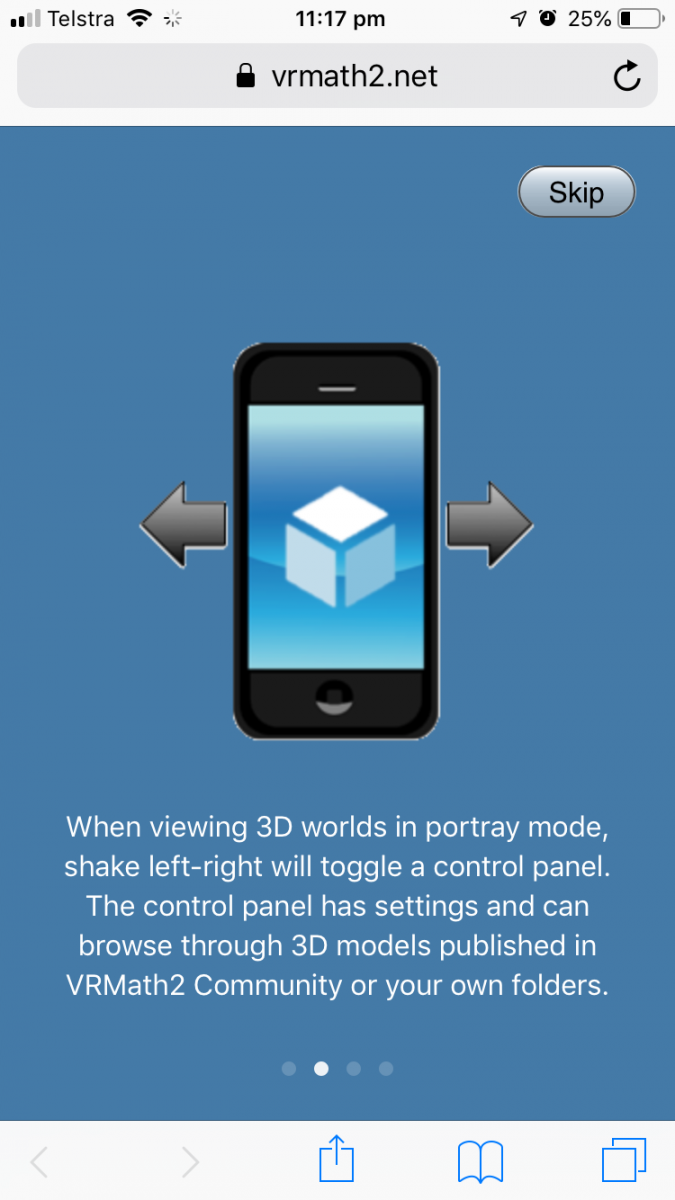
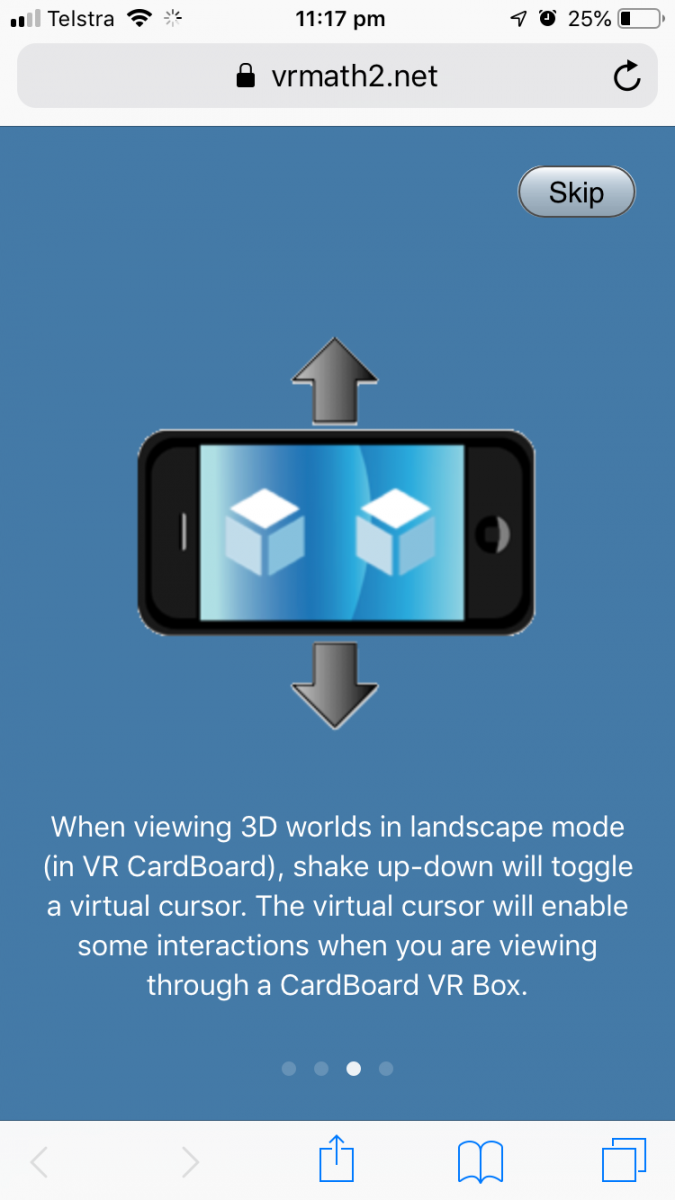
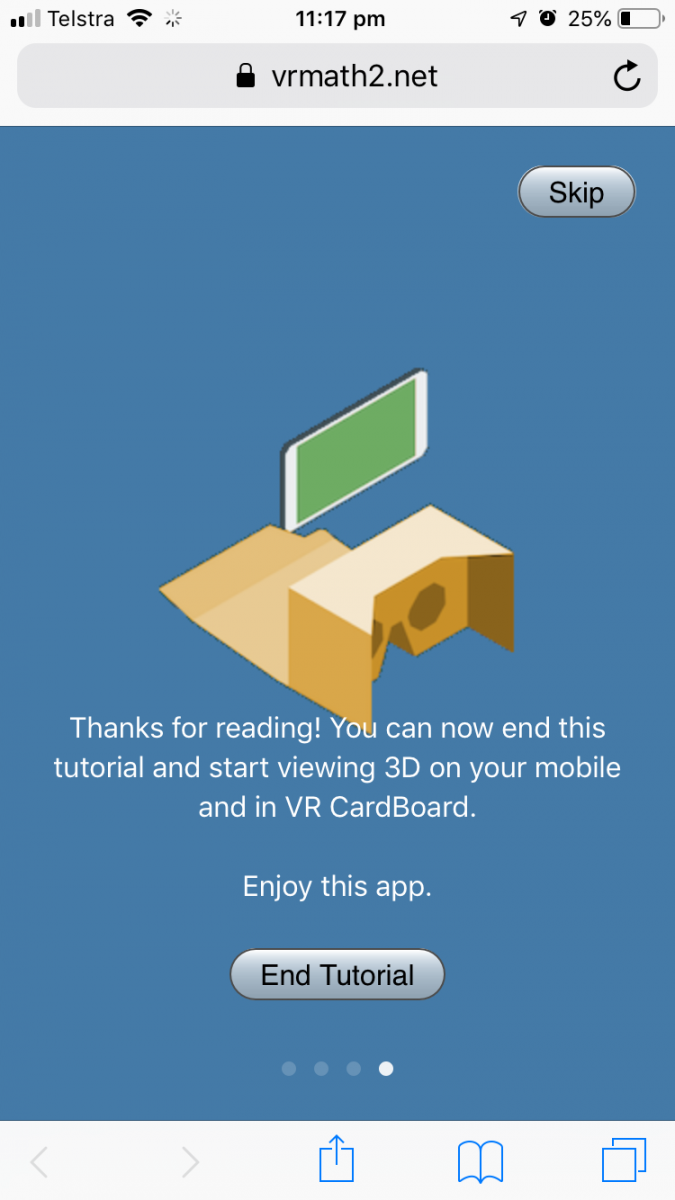
If you touch on Skip or End Tutorial button, then you will enter the application and by default, in a virtual world with some rotating cubes as shown below. Can you figure out how many cubes are there in this world? You should be able to rotate around to see cubes in any directions.
Please note that in iOS 12.2 Safari, Apple has made the access to motion sensor as privacy setting. If you cannot look around this virtual world by moving around the mobile phone, you should goto the iPhone Settings --> Safari --> Motion and Orientation Access to enable access to your mobile sensors.
If you are using iOS 13 Safari or later version, it will ask for your permission for motion sensor access. Please tap OK to allow access to motion sensor data.
All other mobile browsers such as Chrome or Firefox should work without permission.
At this point, if you shake your phone (left - right), you should see a menu pop up. Some of the functions such as login to browse 3D virtual worlds in VRMath2 community has not yet been implemented. Feel free to try out some of these functions.
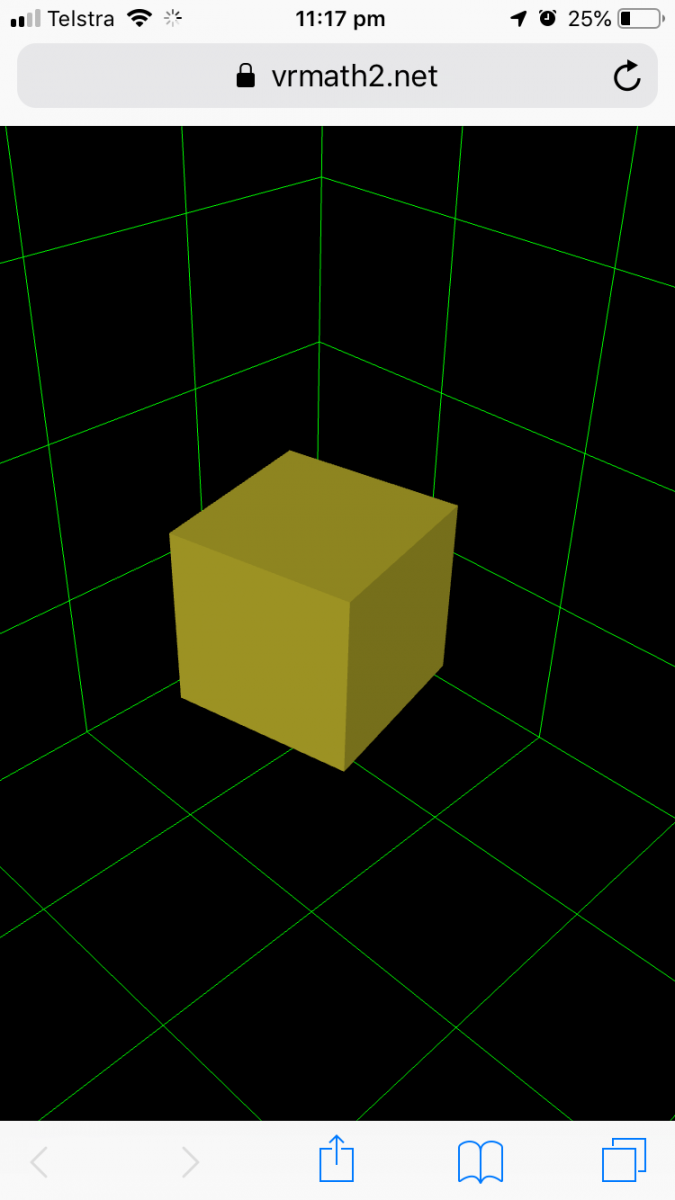
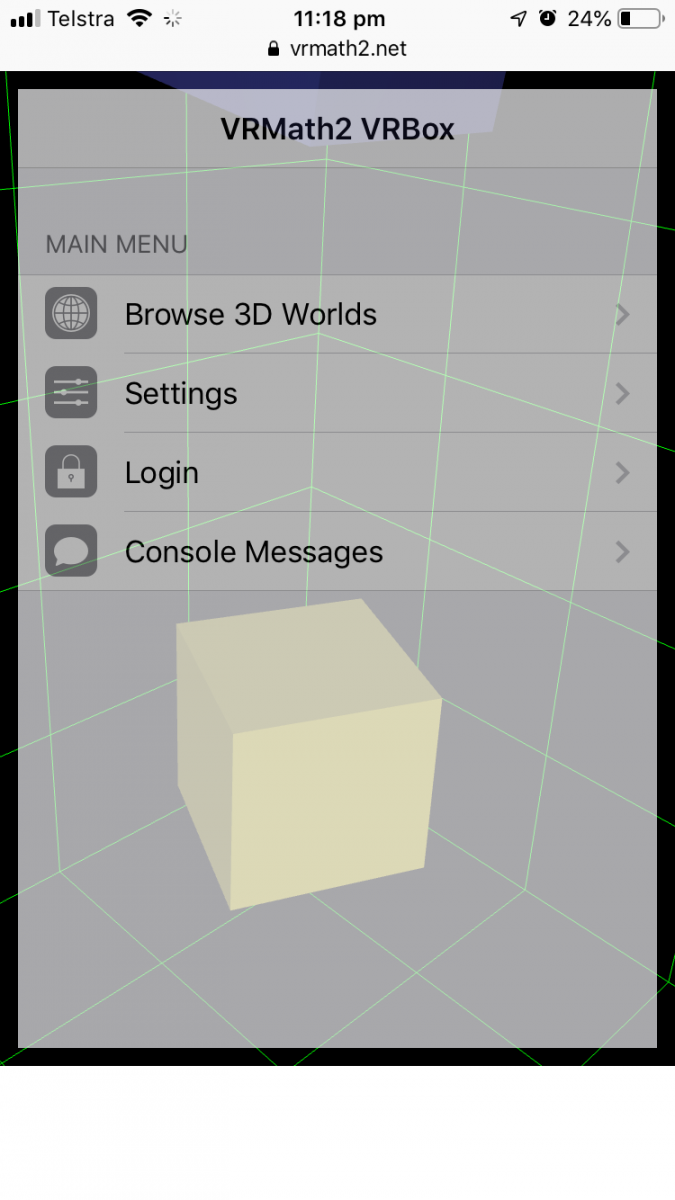
Next, if you rotate your phone to landscape orientation, you should be able to see the stereoscopic views. Then, put your phone into a Cardboard box if you have to experience some immersive VR. When viewing in VR mode, shake your phone (up - down) you can get an interactive cursor. For this particular cubes world, you can point the cursor on every cube to stop and start their rotation. See how quick you can stop them all.
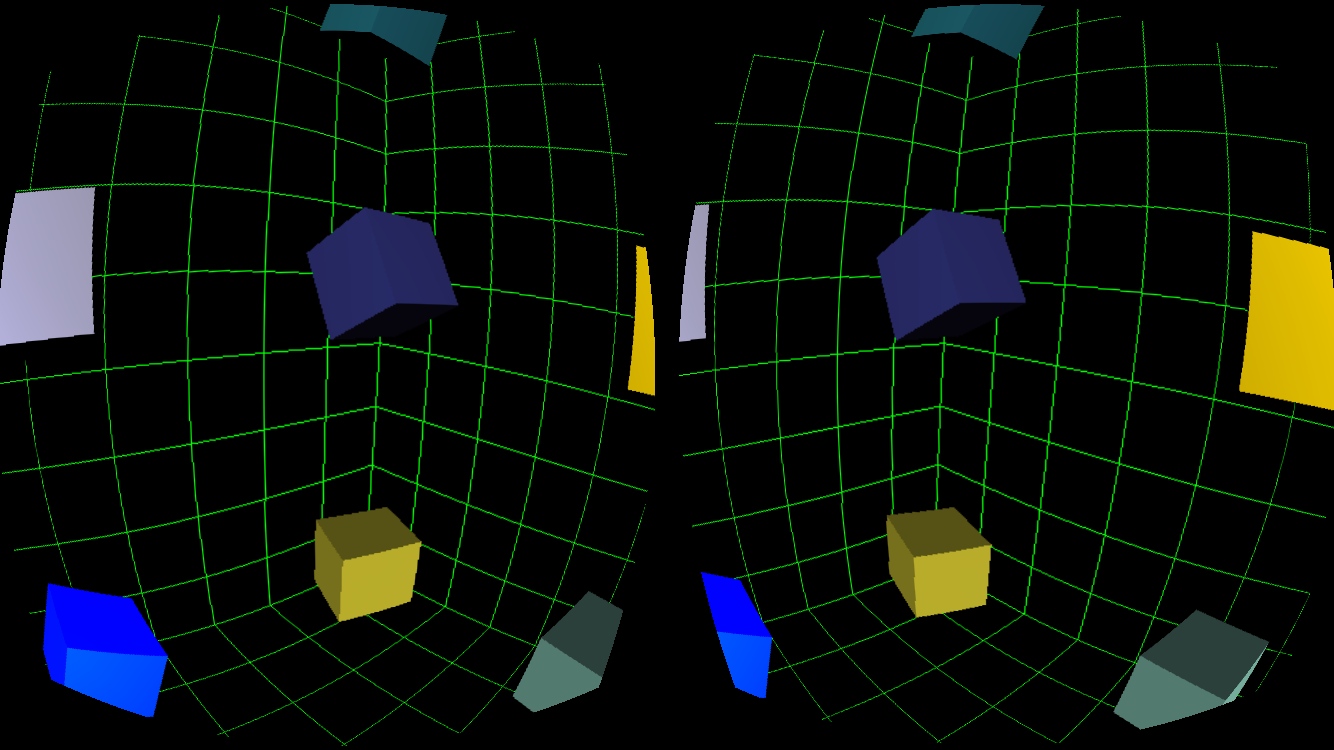
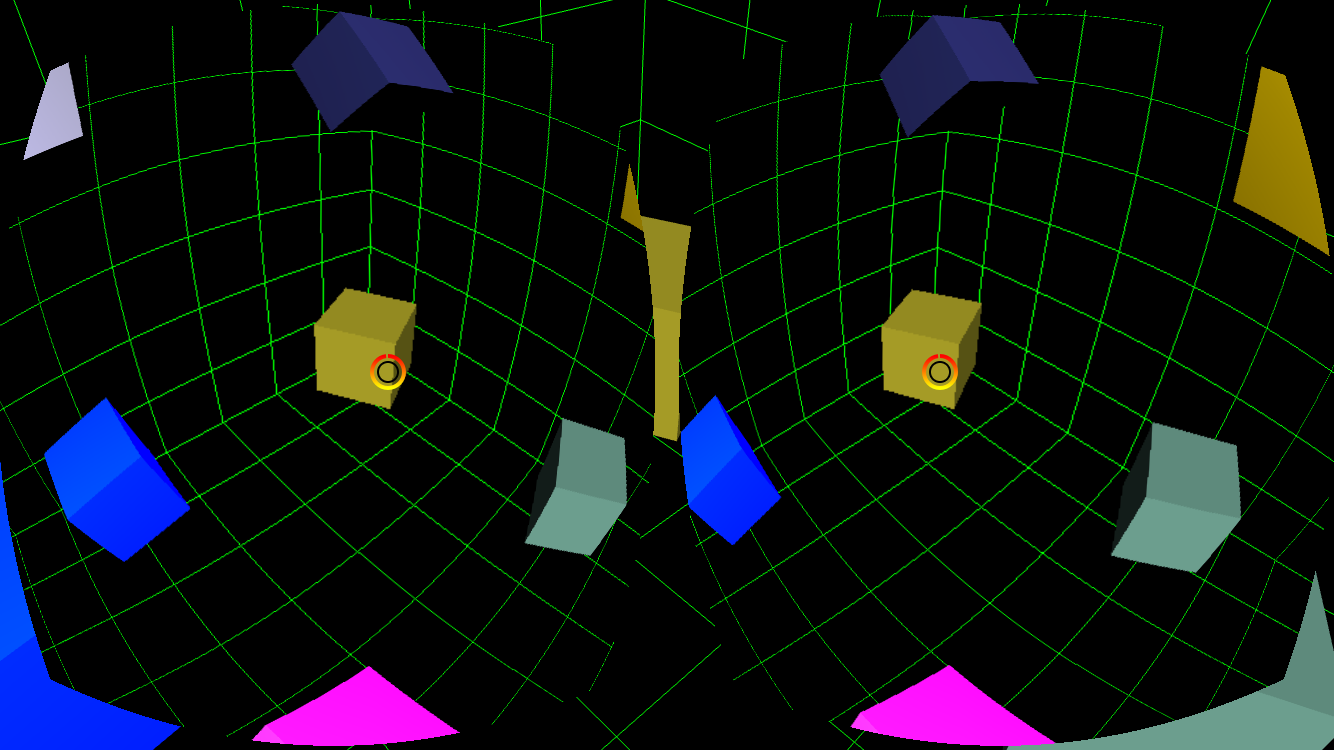
Cardboard boxes are quite affordable and you can find them on eBay or in Officeworks etc. In my Makerspace project, my nephew and I also made one VR glasses for this type of Cardboard VR using 3D printing. You can find this VR glasses at Thingiverse at https://www.thingiverse.com/thing:3431576.
If you like to know more about this VRBox application, please feel free to post in the Forum, or leave comments in the VRBox world blog.
- 6582 reads